Setting up the Developer Environment
The recommended development environment is Microsoft Windows 7 32/64bit or Windows XP.
The components to build the actual code (JDK, Eclipse+ADT and gcc) are available across multiple platforms. While building on Linux Ubuntu and Mac OS X environments is possible, we will be unable to support those platforms with detailed documentation. However, we have included hints and notes to platform specific issues that will help you set up your development environment on Linux Ubuntu 10.10 or Mac OS X 10.6 (Snow Leopard). This set-up guide has been written for the Win7 32/64bit platform with special notes for WinXP.
NOTE: If you already have both the Android SDK and the NDK setup, then please go directly to Installing the FastCV SDK.
To set-up the development environment please install the following components in the order they appear below:
Install the JDK environment with default settings.
Detailed installation instructions and system requirements can be found at:
Unpack the downloaded ZIP package and copy the contents of the archive starting with the subdirectory 'eclipse' to your program directory path in C:\Program Files\eclipse. You may also create a shortcut to eclipse.exe on your desktop or start menu.
MAC: For Mac OS X we recommend that you use the 32-bit version of Eclipse.
LINUX: Eclipse is not always able to determine the location of the JVM, despite being in the path, To fix this, insert into <path-to-eclipse-dir>/eclipse.ini the following line at the top:
Throughout the Get Started guide we will refer to the base directory of your development environment as
Add the tools\ directory to your Windows path. Right-click on Computer on the desktop and selectProperties. Use the Advanced system settings to open the System Properties window and select Environment Variables on the Advanced tab. Look for variable Path in the System variables window. After pressing Edit, scroll to the end of Variable value: and add the full path to the tools\ and the platform-tools\ directory to the end of the path, separated by a semicolon from the one before. For example:
Android ADT installation in the next step will use this path to identify the Android development environment.
After a short while Developer Tools appears in the field. At the very minimum, please select Android Development Tools and Android DDMS - which adds debugging support - from the list, and then click on Next-> .
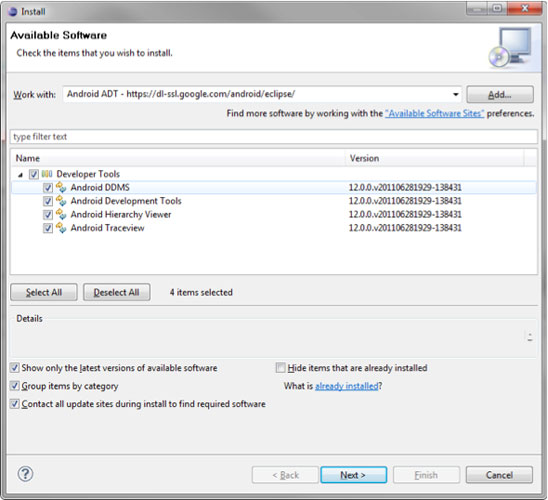
Eclipse component selection
After reviewing this selection and accepting the license terms, the
downloader fetches the files and puts them in your Eclipse directory.
After accepting the certificate and an automatic restart of Eclipse, the
installation of the Android ADT is complete.
In the Manager select Available Packages and check the following boxes under the standard repository https://dl-ssl.google.com/android/repository/repository.xml :
From the Android Repository:
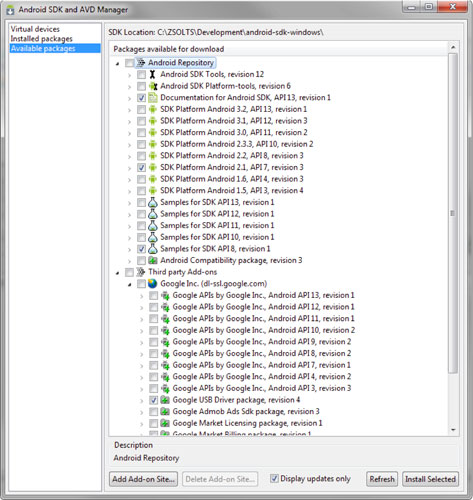
Android SDK component selection
To install the selected options you must hit Install Selected and
accept all licenses on the next window. Use Accept All as a shortcut and
hit Install.
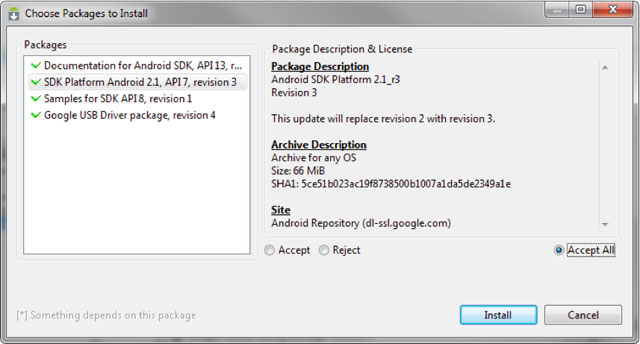
Android component license acceptance
The Eclipse environment is now ready for Android development.
MAC: This section is not relevant for Mac users who have Apple Developer Tools (XCode) installed. Install XCode if necessary from http://developer.apple.com/xcode/.
A GNU compiler is required to compile dynamic applications as shared libraries for the Android NDK. Android make files are designed to run with gcc4. On Windows, a convenient way to have the complete environment prepared for this, is to install Cygwin - currently version 1.7.9-1.
Cygwin uses an installer helper to manage the installation process. Go to http://www.cygwin.com/ and select "Install or update now!" below the introduction, or use the direct linkhttp://www.cygwin.com/setup.exe.
Click Setup.exe and select "Install from Internet" when prompted at "Choose A Download Source" in the installer. We recommend not changing the Root Directory in the next window, and leaving it at "C:\cygwin". The "Local Package Directory" holds the downloaded packages. You may want to keep them with the downloaded Setup.exe in the same directory so as to have a Cygwin installer directory. Choose a download site with a known fast connection near you.
When the package information is downloaded you will see a hierarchical browser to select packages. Select the following package from the hierarchy for download:
Your Cygwin environment is fully set-up to work with the FastCV SDK. If you have other similar environments installed, make sure to set your Windows path variable to point to "C:\cygwin\bin" so that bash uses this version of GNU's make.exe.
Unzip the archive and copy the contents into a directory. To be consistent with our previous setup we recommend that you put the contents in "C:\Development\Android\android-ndk-r6\". Thus Android SDK and Android NDK share the same parent directory. We will later add the FastCV-SDK and your project files here.
NDK-r6 requires the above directory to be added to the Windows path! To do this right-click on 'My Computer' on the desktop and select properties. On the 'Advanced' tabs select 'Environment Variables' and look for Variable 'Path' in the 'System variables' window. After pressing 'Edit', scroll to the end of 'Variable value:' and add the full path to the directory to the end of the path, separated via semicolon from the one before. In the above example, you would have to add:
NOTE: Path has semicolon at the beginning. Do not use pathnames with spaces. Alternatively, you can also set a User variable with the name Path, but this is only valid for the current user. The last "\" at the end of the Path variable has to be included.
To test your installation you can compile any of the NDK sample applications. Using a Cygwin bash shell, navigate to the root directory of any demo application (e.g. for the 'san-angeles' sample app with out installation path above):
The compiler should produce a dynamically linked library libsanangeles.so and write it to/libs/armeabi within the application directory. NDK-r6 includes support for different architectures so you might find different subdirectories in /libs.
Now your development environment is ready to host FastCV SDK related content.
MAC: Update $path variable to point to the ndk directory. Modify the /Users/<login-name>/.tcshrcfile to set the path by adding /Users/<login-name>/Development/Android/android-ndk-r6. Along with the changes applied in the section 'Android SDK Downloader' you will have:
Based on your Eclipse version (can be checked at Help -> About Eclipse SDK or when Eclipse start), use the appropriate url listed below:
The components to build the actual code (JDK, Eclipse+ADT and gcc) are available across multiple platforms. While building on Linux Ubuntu and Mac OS X environments is possible, we will be unable to support those platforms with detailed documentation. However, we have included hints and notes to platform specific issues that will help you set up your development environment on Linux Ubuntu 10.10 or Mac OS X 10.6 (Snow Leopard). This set-up guide has been written for the Win7 32/64bit platform with special notes for WinXP.
NOTE: If you already have both the Android SDK and the NDK setup, then please go directly to Installing the FastCV SDK.
Set-up the Android Development Environment
The FastCV SDK requires both the Android SDK and the NDK. The Android NDK is an extension to the Android SDK that lets Android developers build performance-critical parts of their applications in native code. SDK and NDK communicate over the Java-Native-Interface (JNI).To set-up the development environment please install the following components in the order they appear below:
- JDK
- Eclipse IDE
- Android SDK Downloader
- Android ADT
- Android SDK platform support
- Cygwin Environment
- Android NDK
JDK
Download the Java SE Development Kit 7 (JDK)http://www.oracle.com/technetwork/java/javase/downloads/Click the 'Download' button from the JDK section of the 'Java Platform, Standard Edition' table, JavaSE7.
Install the JDK environment with default settings.
Detailed installation instructions and system requirements can be found at:
http://www.oracle.com/technetwork/java/javase/index-137561.htmlMAC: The JDK is already integrated into the Mac OS X operating system.
Eclipse IDE
In this step you will install the Eclipse IDE. Download the latest version of Eclipse IDE for Java Developers fromhttp://www.eclipse.org/downloads/NOTE: You may use other versions of Eclipse too, but our setup guide assumes this package!
Unpack the downloaded ZIP package and copy the contents of the archive starting with the subdirectory 'eclipse' to your program directory path in C:\Program Files\eclipse. You may also create a shortcut to eclipse.exe on your desktop or start menu.
The very first time that Eclipse is started, the IDE will ask you to assign storage space for your workspace. This directory will contain ONLY IDE specific settings and information. This is not your application development workspace (despite the notice in this window). This type of information is typically stored in the user's home directory, which is the default value here:C:\Users\USERNAME\workspace. Check "Use this as the default and do not ask again".Start eclipse.exe
MAC: For Mac OS X we recommend that you use the 32-bit version of Eclipse.
LINUX: Eclipse is not always able to determine the location of the JVM, despite being in the path, To fix this, insert into <path-to-eclipse-dir>/eclipse.ini the following line at the top:
-vm /usr/java/jdk1.6.0_26/bin/java
Android SDK Downloader
The Android SDK is distributed through an SDK starter package containing the SDK Tools. Download the starter package from:http://developer.android.com/sdk/index.htmlThe FastCV SDK uses r10 of the Android SDK. Unzip the archive and copy the contents into a directory, Ex. C:\Development\Android\android-sdk-windows\.
Throughout the Get Started guide we will refer to the base directory of your development environment as
NOTE: Do not use pathnames with spaces.<DEVELOPMENT_ROOT>= C:\Development\Android
Add the tools\ directory to your Windows path. Right-click on Computer on the desktop and selectProperties. Use the Advanced system settings to open the System Properties window and select Environment Variables on the Advanced tab. Look for variable Path in the System variables window. After pressing Edit, scroll to the end of Variable value: and add the full path to the tools\ and the platform-tools\ directory to the end of the path, separated by a semicolon from the one before. For example:
NOTE: The last "\" at the end of the Path variable has to be included.;C:\Development\Android\android-sdk-windows\tools\;C:\Development\Android\android-sdk-windows\platform-tools\
Android ADT installation in the next step will use this path to identify the Android development environment.
Troubleshooting
For troubleshooting Android related issues and for more detailed instructions on the Android SDK set-up, please refer to the following:- Quick Start Android SDK set-up
- Installing the Android SDK.
LINUX: Update your PATH to point to the 'make' utility and the Android SDK tools directory. If you use bash shell add the following to the ~/.bashrc :set path = ( $path /Developer/usr/bin /Users/<login-name>/Development/Android/android-sdk-mac_x86/tools )
export PATH=~/bin:/opt/android-sdk-linux_x86/tools/:$PATH
Android ADT
Android Development Tools (ADT) is a powerful extension to Eclipse that connects it with the Android SDK and helps with app development. This package is installed from within Eclipse. Select Help->Install New Software... . Add the urlhttps://dl-ssl.google.com/android/eclipse/into Work with field. Eclipse will ask you to provide an arbitrary name for the update site.
After a short while Developer Tools appears in the field. At the very minimum, please select Android Development Tools and Android DDMS - which adds debugging support - from the list, and then click on Next-> .
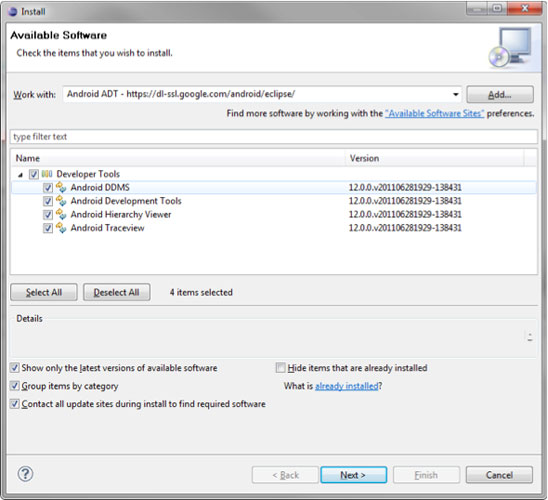
Eclipse component selection
Android SDK Platform Support
To develop for Android, support for the appropriate Android platform must be installed. The Android SDK and AVD Manager is used to install additional components and support for different platforms. There are two methods to invoke the SDK and AVD Manager. Start the SDK SDK Manager.exe from the root of the SDK setup directory, or select in Eclipse the menu Window->Android SDK and AVD Manager. In case the Android SDK location was not setup correctly within Eclipse, go to Windows->Preferences->Android and set the SDK location field to the root of your SDK install directory.In the Manager select Available Packages and check the following boxes under the standard repository https://dl-ssl.google.com/android/repository/repository.xml :
From the Android Repository:
- Documentation for Android SDK, API 13, revision 1
- SDK Platform Android 2.1, API 7, revision 3
- Samples for SDK API 8, revision 1 (optional)
- Google USB Driver package, revision 4
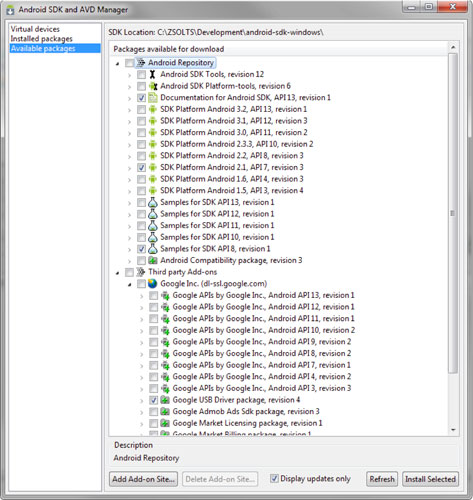
Android SDK component selection
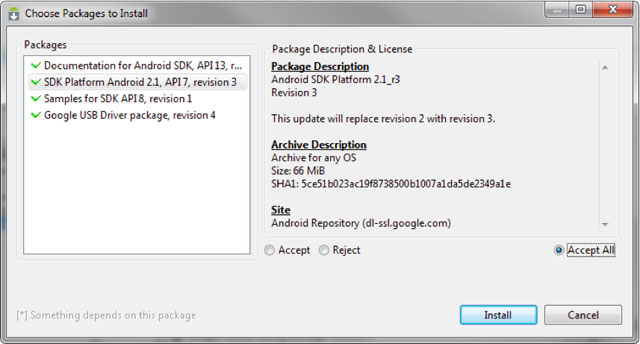
Android component license acceptance
Cygwin Environment
LINUX: This section is not relevant for Linux users.MAC: This section is not relevant for Mac users who have Apple Developer Tools (XCode) installed. Install XCode if necessary from http://developer.apple.com/xcode/.
A GNU compiler is required to compile dynamic applications as shared libraries for the Android NDK. Android make files are designed to run with gcc4. On Windows, a convenient way to have the complete environment prepared for this, is to install Cygwin - currently version 1.7.9-1.
Cygwin uses an installer helper to manage the installation process. Go to http://www.cygwin.com/ and select "Install or update now!" below the introduction, or use the direct linkhttp://www.cygwin.com/setup.exe.
Click Setup.exe and select "Install from Internet" when prompted at "Choose A Download Source" in the installer. We recommend not changing the Root Directory in the next window, and leaving it at "C:\cygwin". The "Local Package Directory" holds the downloaded packages. You may want to keep them with the downloaded Setup.exe in the same directory so as to have a Cygwin installer directory. Choose a download site with a known fast connection near you.
When the package information is downloaded you will see a hierarchical browser to select packages. Select the following package from the hierarchy for download:
Select the word "skip" to change it to the actual version number, which is currently 3.81-2. Finish the installation by clicking next.All -> Devel -> "make: The GNU version of the 'make' utility"
Your Cygwin environment is fully set-up to work with the FastCV SDK. If you have other similar environments installed, make sure to set your Windows path variable to point to "C:\cygwin\bin" so that bash uses this version of GNU's make.exe.
Android NDK
The Android NDK is an extension to the Android SDK that lets Android developers build performance-critical parts of their applications in native code. Download the NDK package fromhttp://developer.android.com/sdk/ndk/index.htmlThe current version is r6.
Unzip the archive and copy the contents into a directory. To be consistent with our previous setup we recommend that you put the contents in "C:\Development\Android\android-ndk-r6\". Thus Android SDK and Android NDK share the same parent directory. We will later add the FastCV-SDK and your project files here.
NDK-r6 requires the above directory to be added to the Windows path! To do this right-click on 'My Computer' on the desktop and select properties. On the 'Advanced' tabs select 'Environment Variables' and look for Variable 'Path' in the 'System variables' window. After pressing 'Edit', scroll to the end of 'Variable value:' and add the full path to the directory to the end of the path, separated via semicolon from the one before. In the above example, you would have to add:
;C:\Development\Android\android-ndk-r6\ NOTE: Path has semicolon at the beginning. Do not use pathnames with spaces. Alternatively, you can also set a User variable with the name Path, but this is only valid for the current user. The last "\" at the end of the Path variable has to be included.
To test your installation you can compile any of the NDK sample applications. Using a Cygwin bash shell, navigate to the root directory of any demo application (e.g. for the 'san-angeles' sample app with out installation path above):
cd /cygdrive/c/Development/Android/android-ndk-r6/samples/san-angeles ndk-build The compiler should produce a dynamically linked library libsanangeles.so and write it to/libs/armeabi within the application directory. NDK-r6 includes support for different architectures so you might find different subdirectories in /libs.
Now your development environment is ready to host FastCV SDK related content.
MAC: Update $path variable to point to the ndk directory. Modify the /Users/<login-name>/.tcshrcfile to set the path by adding /Users/<login-name>/Development/Android/android-ndk-r6. Along with the changes applied in the section 'Android SDK Downloader' you will have:
LINUX: Update your PATH to point to the ndk directory. If you use bash shell modify the ~/.bashrcfile to set the path by adding /opt/android-ndk-r6. Along with the changes applied in the section 'Android SDK Downloader' you will have:set path = ( $path /Developer/usr/bin /Users//Development/Android/android-sdk-mac_x86/tools /Users//Development/Android/android-ndk-r6 )
export PATH=~/bin:/opt/android-sdk-linux_x86/tools/:/opt/android-ndk-r6:$PATH
C/C++ Development Toolkit (CDT)
To compile the C/C++ portion of FastCV through Eclipse, not only android-ndk, we also need to install CDT. To install CDT, please go to Eclipse -> Help -> Install New Software -> AddBased on your Eclipse version (can be checked at Help -> About Eclipse SDK or when Eclipse start), use the appropriate url listed below:
- For Eclipse Galileo: http://download.eclipse.org/tools/cdt/releases/galileo/
- For Eclipse Helios: http://download.eclipse.org/tools/cdt/releases/helios/
Comments
Post a Comment