Android GridLayout
GridLayout
GridLayout
was introduced with Android 4.0. This layout allows you to organize a
view into a Grid. GridLayout
separates its drawing area into: rows,
columns, and cells.
You can specify how many columns you want for define for each
View
in which row and column it should be placed and how many columns and
rows it should use. If not specified
GridLayout
uses defaults, e.g. one column, one row and the position of
a
View
depends on the order of the declaration of the
Views.
The following layout file defines a layout using
GridLayout.
<?xml version="1.0" encoding="utf-8"?> <GridLayout xmlns:android="http://schemas.android.com/apk/res/android" android:id="@+id/GridLayout1" android:layout_width="match_parent" android:layout_height="match_parent" android:columnCount="4" android:useDefaultMargins="true" > <TextView android:layout_column="0" android:layout_columnSpan="3" android:layout_gravity="center_horizontal" android:layout_marginTop="40dp" android:layout_row="0" android:text="User Credentials" android:textSize="32dip" /> <TextView android:layout_column="0" android:layout_gravity="right" android:layout_row="1" android:text="User Name: " > </TextView> <EditText android:id="@+id/input1" android:layout_column="1" android:layout_columnSpan="2" android:layout_row="1" android:ems="10" /> <TextView android:layout_column="0" android:layout_gravity="right" android:layout_row="2" android:text="Password: " > </TextView> <EditText android:id="@+id/input1" android:layout_column="1" android:layout_columnSpan="2" android:layout_row="2" android:ems="8" /> <Button android:id="@+id/button1" android:layout_column="2" android:layout_row="3" android:text="Login" /> </GridLayout>
This creates a user interface similar to the following screenshot.
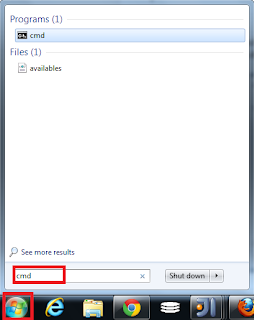
Comments
Post a Comment